It’s now easier than ever to digitally capture pieces of life — from candid everyday moments to huge milestones. But our constant stream of pictures can jam up storage and create clutter, stress, and frustration. Rest assured, there are many tools and tactics to alleviate the stresses of photo organization in this digital age. Whether your goal is to quickly locate photos, organize decades of printed pictures, or pick some nature shots to frame, it’s important to keep your photos organized and backed up. Few things are more headache-inducing than a mess of photos — physical or digital — without rhyme or reason. We’re here to help with this ultimate photo organizing plan for the digital age.
DIGITIZE PRINTED PHOTOS
Do you have boxes, stacks and albums of photos that are both taking up space and too precious to throw out? It might be time to digitize them. There are many services out there that safely digitize your physical photos and memorabilia. You simply mail them in and they send you back a digital download and a USB or DVD if you want some extra copies or to share with family members. Most of these services scan and repair your photos by hand, create high-resolution digital images of each, and then send the originals back to you with the digital copies. We found that ScanCafe, ScanDigital, and GoPhoto are the best, most reliable options for digitizing. Your two other options are to scan the photos yourself with a photo scanner, though this can be very tedious and time-consuming, or you could find a local photo store to do this for you. We suggest using a professional who can correct imperfections and optimize the quality of your old photos.

RENAME! RENAME! RENAME!
Now that you have your physical photos digitized or if you have a bunch of image files dumped from a digital camera or camera phone, it’s time to rename them. Does even the mere glance at IMG_3857 give you anxiety? Same. Renaming photos is easier than you think, and you don’t have to go through them one by one! Here’s how to batch rename a group of photos.
- MAC: Open the folder, select the photos you want to rename, right-click (or hold down “Control” and click) the group, then click “Rename [Number] Items” from the menu. Type your keyword (Sedona or Thanksgiving-2019 or Matt-Graduation), and your Mac renames the files and adds a sequential number.
- WINDOWS: Open the folder and select the images you want to rename. Right-click the selected group, click “Rename” from the menu, and type a keyword for one of the selected files. When you press “Enter,” all the pictures change to that keyword, followed by a sequential number.
DON’T SHY AWAY FROM THE DELETE BUTTON
I know each of those nine sunset photos are all incredible in their own way, but do you really need all nine? The same goes for the 20 similar family photo options a stranger took for you in 2007. Go through the cluster of photos and delete any that are out of focus, unflattering, or feature someone mid-blink. Pick the best one, delete the rest! It visually unclutters your device and saves you a lot of storage space, too. It’s an uncomfortable task for some, but one with many upsides.
RELATED: The Home Edit’s Joanna Teplin + Clea Shearer: FACES of the South
ORGANIZE IN FOLDERS AND SUBFOLDERS
If you were packing up your home to move, you’d name your boxes with specific, concrete names to easily locate the things inside. Your digital photo albums should be no different. View each folder as a box and use names that help you know what’s inside. Some like to start with the photo year and within each year’s folder, create subfolders for each trip or event. You can even go one step further and subfolder each trip or event. Say you went to the Grand Canyon in 2018 — in the folder 2018, you’d have a Grand Canyon folder, and in that folder Grand Canyon Family and Grand Canyon Wildlife. Now you can quickly locate that family shot or the cool photo of a moose. Taking a few hours to organize your folders this way can be a therapeutic walk down memory lane and is a kind gesture for your future photo-hunting sanity.
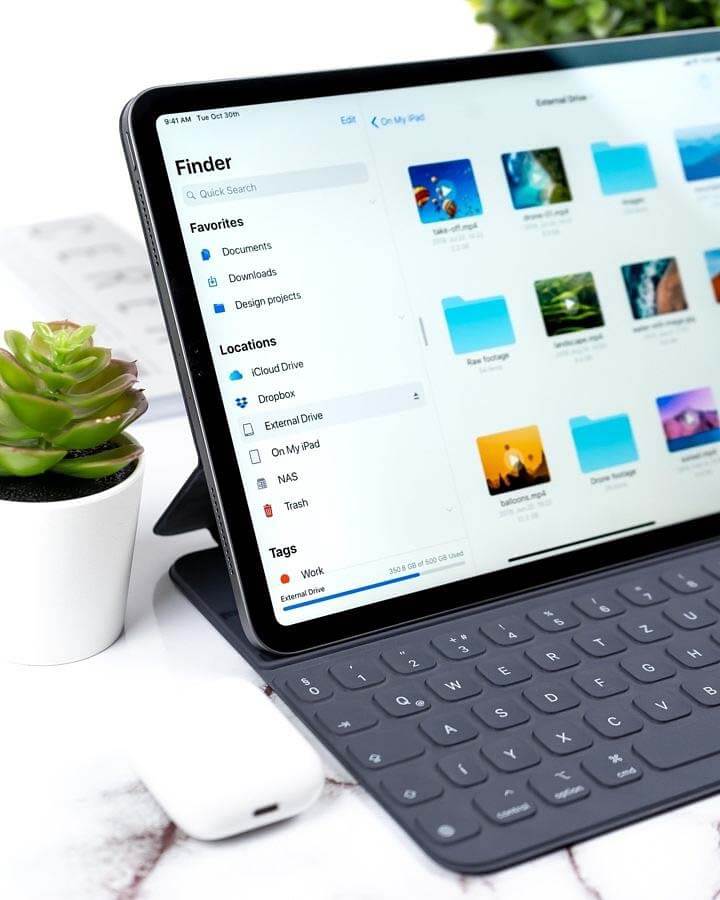
GOOGLE PHOTOS: OUR #1 PHOTO ORGANIZING TOOL
I recently started using Google Photos, and all I can think is Why did this take me so long to discover!? As someone who’s been switching my digital life over to Google (I have replaced Dropbox with Google Drive and Microsoft Word, Excel, etc., with all of the Google Document products), I love how all of Google’s products are interconnected and super user-friendly. Google Photos is an app on your phone, tablet, and computer that safely stores every photo and video on your devices to your Google cloud (associated with your Gmail). Here’s the rundown:
- Google Photos comes with free, unlimited storage BUT only if you agree to save your photos as “high quality” as opposed to their original quality, which may actually be higher resolution. In this free version, Google compresses larger files to save space, unless you click “original file size” in settings. This is free up to 15 gigs, but I purchase an extra 100 gigs for $1.99 a month since I use Google Photos a lot for work.
- After Google safeguards all of your photos, it prompts you to delete them off your phone or tablet. This frees up storage space while allowing you to access your photos from any device much easier than if you use iCloud. You can also turn on automatic sync so your photos are constantly backed up.
- Google Photos uses AI (artificial intelligence) for image recognition that allows you to easily identify objects, faces and places in your photos with a simple search. Type in dog, and the thousands of photos of your dog pop up. Type in coffee, and BOOM. It’s bonkers.
- You can easily share photo albums with others, create videos, animations, GIFs, collages and more.
- You can also order same-day prints, photo books, and canvases straight from the app.
RELATED: Cloud-Curious? Here’s Your iCloud Beginner’s Guide
THE SNAPSHOT
Organizing and cleaning up your photos takes some time and patience, but it’s not a task to dread. Technology is on your side, and a couple of hours of methodical changes can reap effortless searching, sharing and printing. Remember to delete duplicates, keep names and folders tidy and always opt for both an external hard drive AND a cloud backup to keep all of your memories safe and make room for more. We wish you happy, effortless photo organizing!
**********
Give your inbox the Southern makeover it deserves! Subscribe to our daily emails!



















